Google Pay is one of the most downloaded and used Android apps. It is a very useful app and can be used for transferring money, paying bills, mobile recharging, etc. Paying KSEB electricity bills also possible through google pay. To do KSEB bill payment through google pay, you should install the app on your mobile device, register your account and link your bank account first. After completing the preliminary things, you can pay your KSEB bill through the Google pay app (Gpay/Tez).
Downloading and Installing Google Pay App
Downloading and installing the google pay app is like any other apps available in the Google play store. You can use the below link to download and install the Google pay app.
KSEB Google Pay Cashback Offer
If you are a first time Google Pay user, you will get Rs.21 cashback after doing your first payment. For receiving the cashback, you need to enter a referral code. Use referral code lx6v7 to get this cashback.
Paying KSEB Electricity Bill Through Google Pay App
First of all, open Google pay app and log in to your account using your google pin. after logging in, you can see a screen like this,
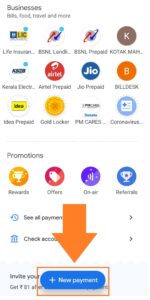
For making the KSEB bill payment, tap on the New Payment button.
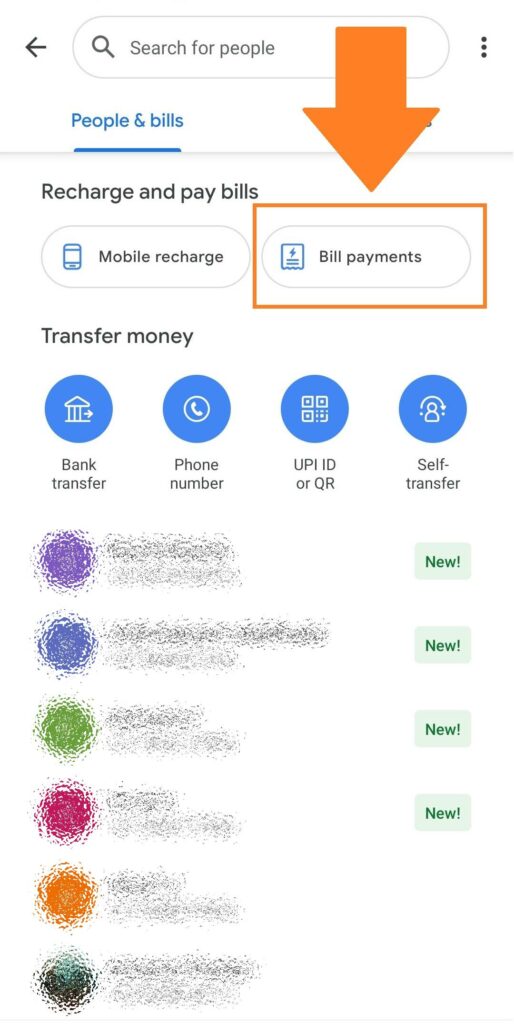
On the next screen, tap the Bill Payments button.
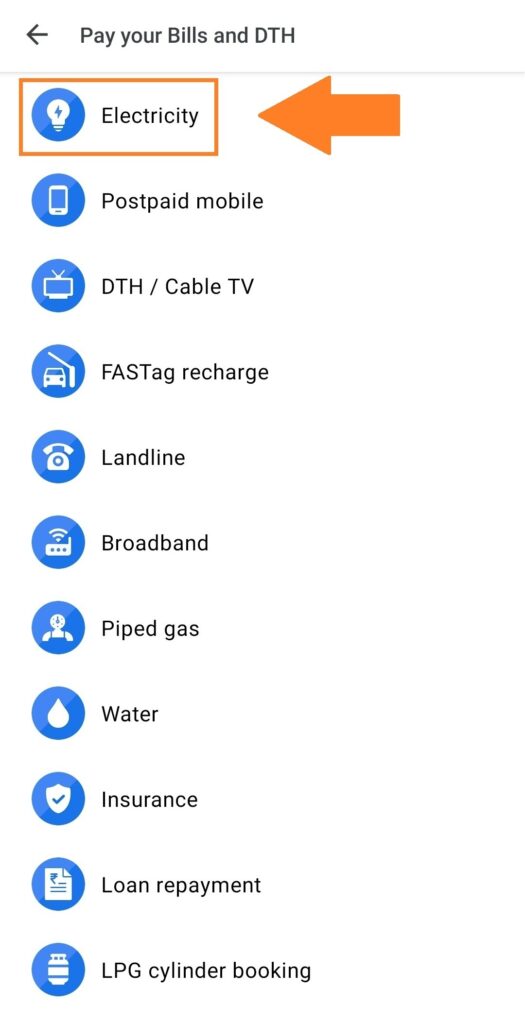
Select Electricity from the next screen, then select Kerala Electricity (KSEB) from the list.
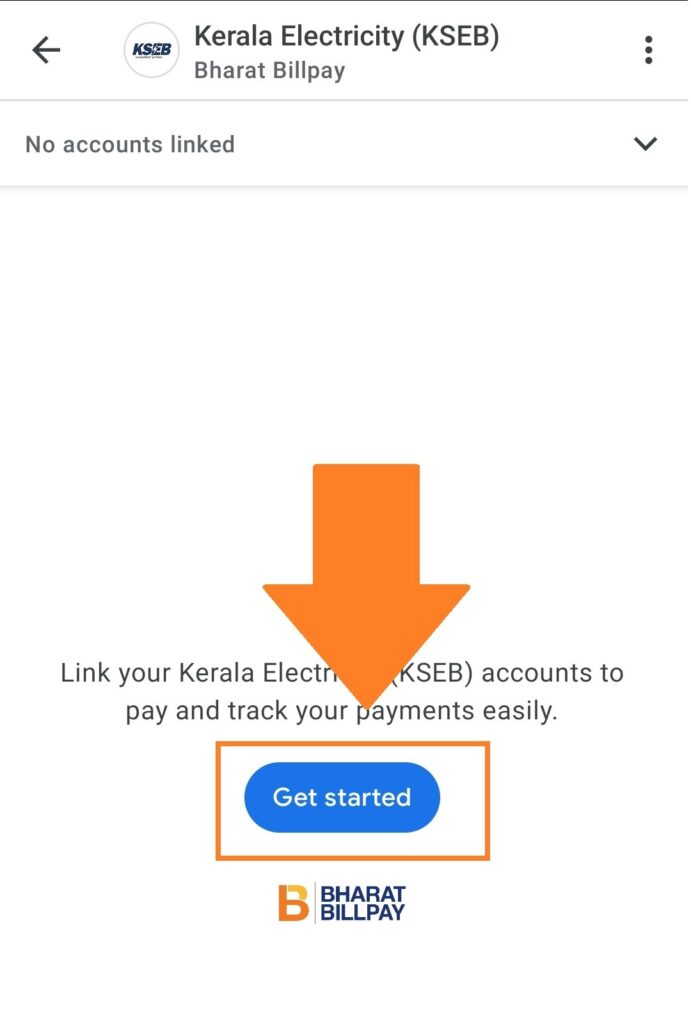
For making the payment, you need to your KSEB account first by entering your KSEB 13 digit consumer number. To link your consumer number, tap on Get Started button.
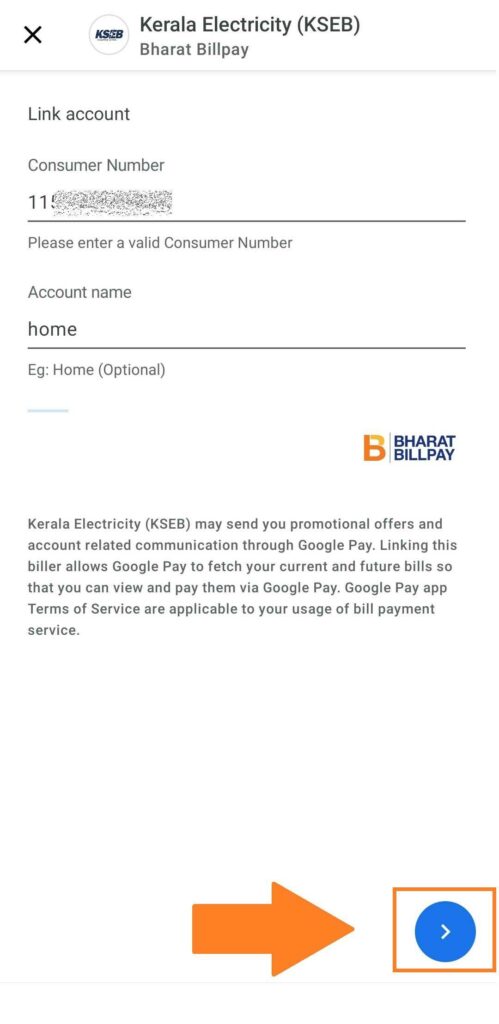
Type your consumer number and an account name to identify it, then tap the next ” > ” button on the bottom.
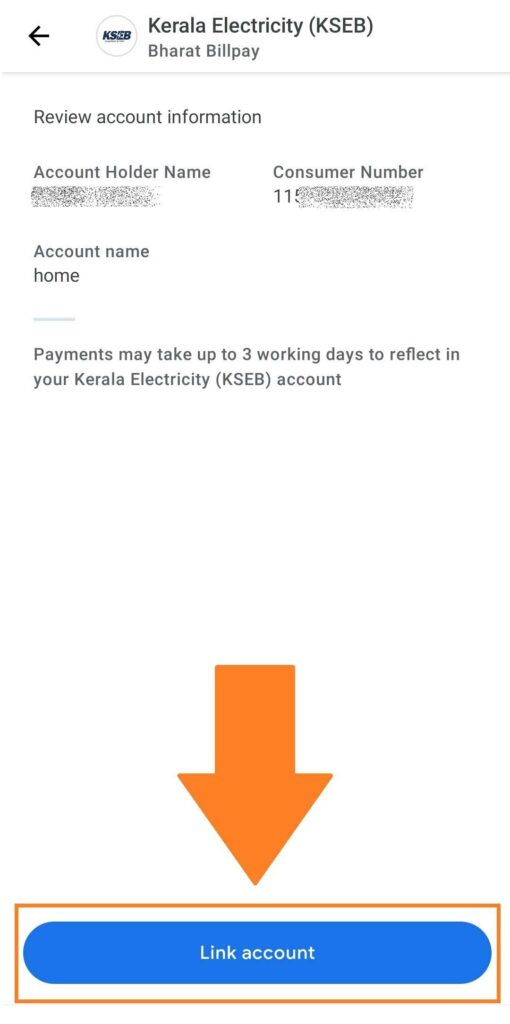
The next one is a confirmation screen, you can see the previously entered details and verify it here. After verifying the details, tap on the Link account button.
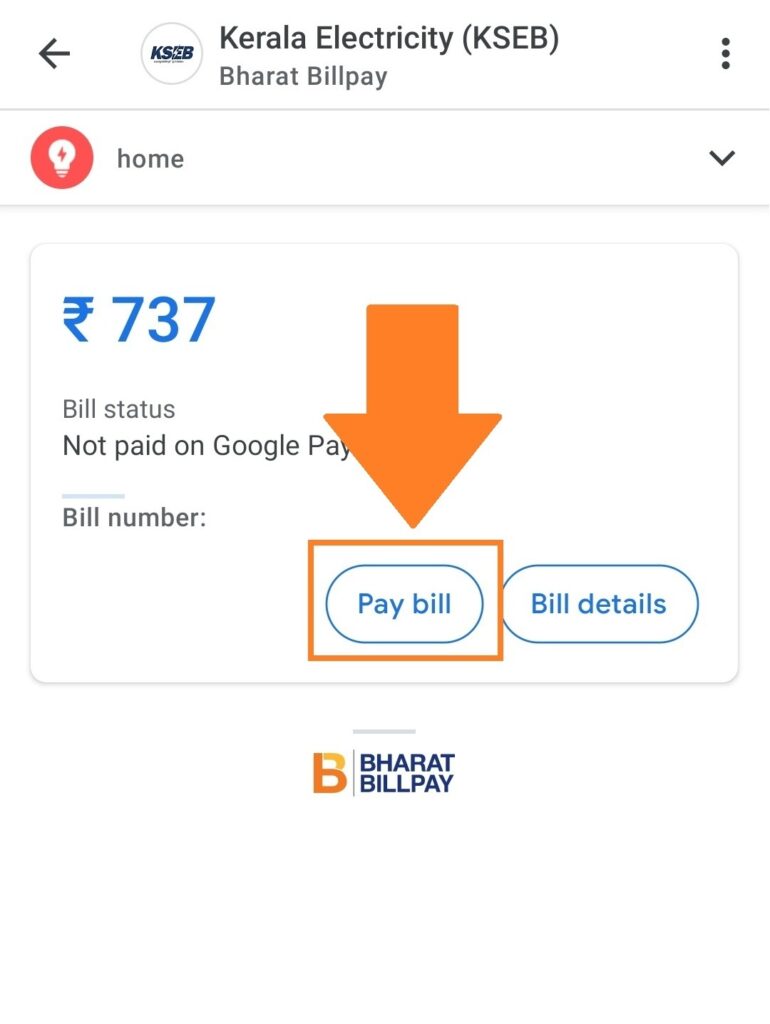
After linking your account, a bill payment screen will appear. You can see your due amount and bill number on this screen. To continue with paying the bill, tap on the Pay Bill button.
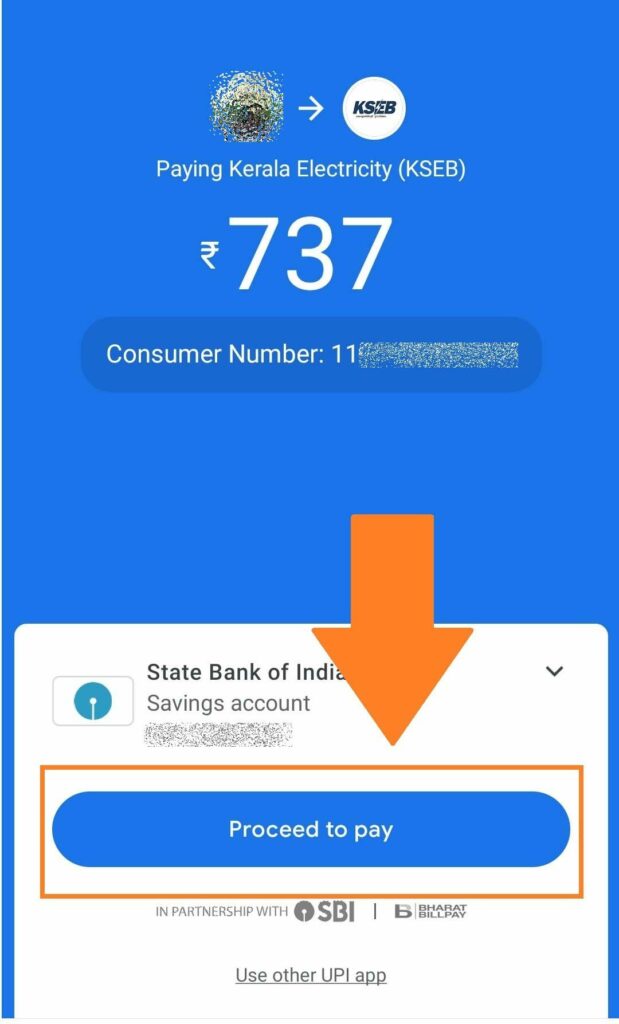
The next one is a confirmation screen, you can select your payment method from here. After selecting the desired payment method, tap on Proceed to pay.
It will redirect you to the Unified Payments Interface (UPI). Fill up your UPI pin and complete the transaction.

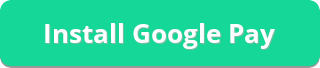
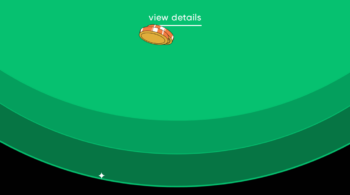

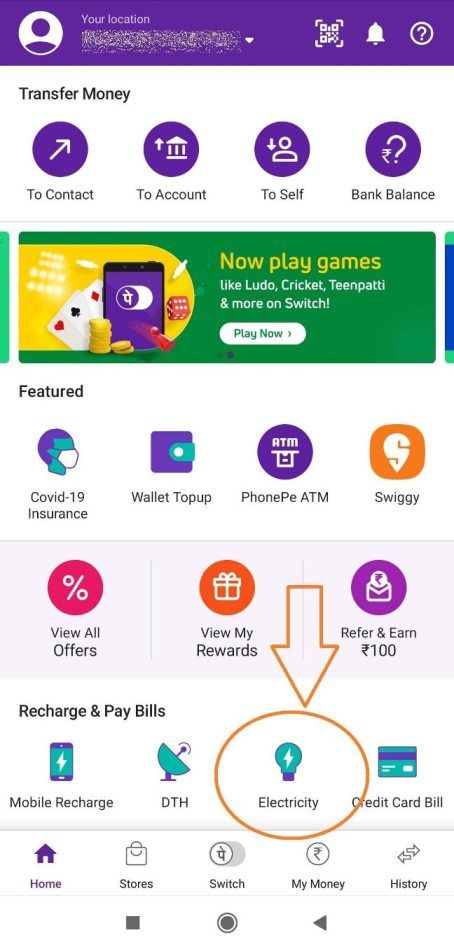
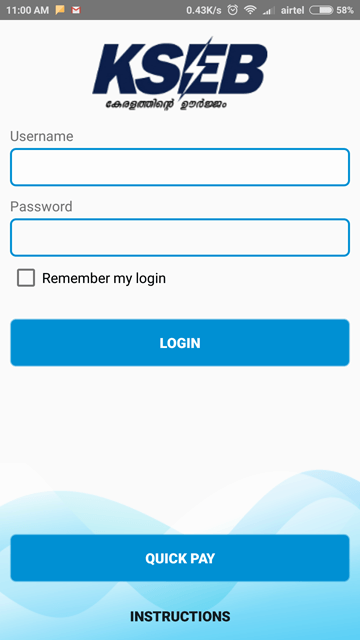
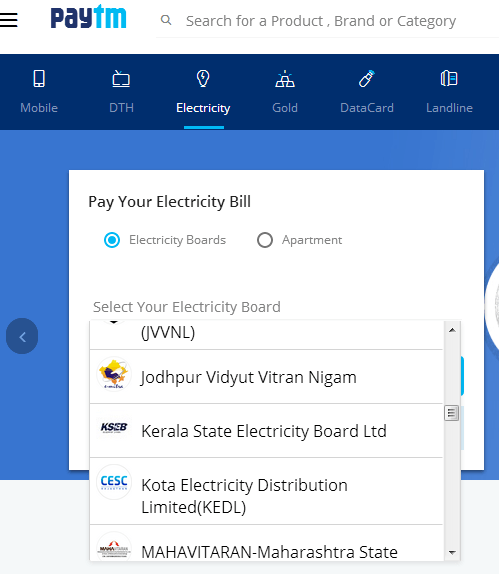
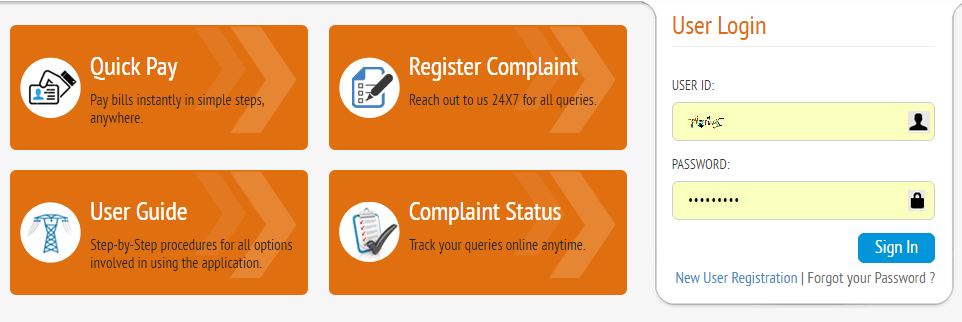
THANK YOU VERY MUCH.